VPN (Virtual Private Network) is used to access WUSTL resources when off campus. WUSTL Key password changes, some WUSTL websites, and server access are some of these resources.

- To connect to VPN open the Cisco AnyConnect Secure Mobility Client application in your Dock or access it from Applications -> Cisco -> Cisco AnyConnect Secure Mobility Client.
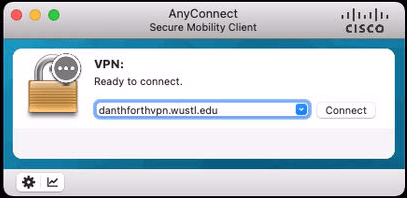
- The server should be
for MarComm: danforthvpn.wustl.edu
for MPA: msvpn.wusm.wustl.edu
If it is not correct you need to type-in the correct server.
Click the Connect button.
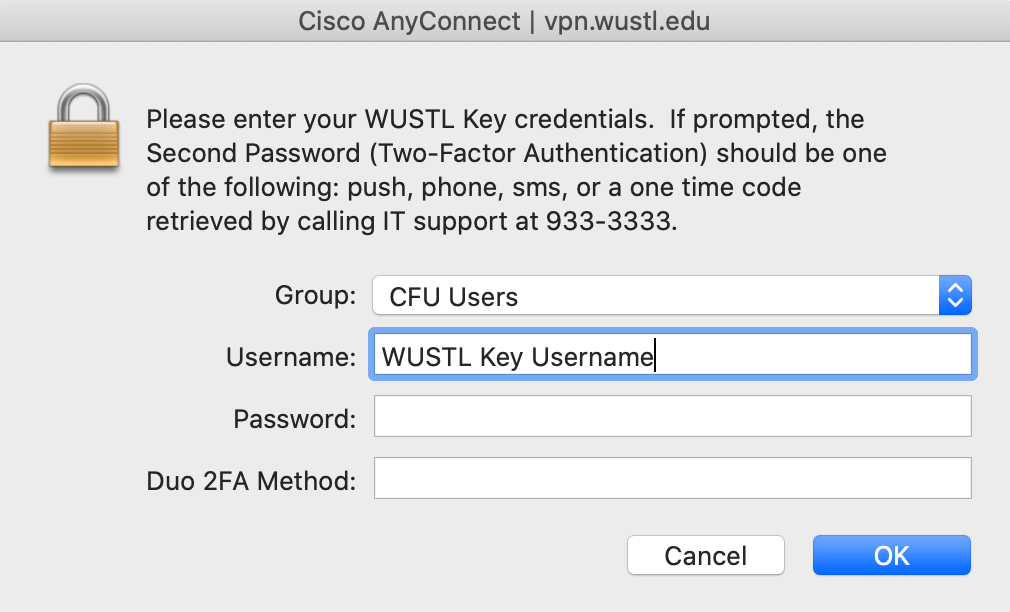
- Enter the following:
Username: Your WUSTL Key username
Password: Your WUSTL Key password
Dou 2FA Method: As stated in the text in the window, type in one of the following:
push (only works if you have the Duo Mobile application installed on your cell phone)
phone (this option calls you for authentication)
sms
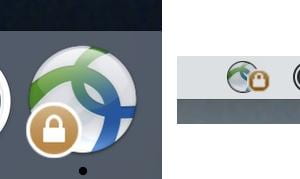
- If you have successfully connected the icons will change to show a lock symbol (the left icon is in the dock, the right icon is in the menu bar upper right of the screen).
- To disconnect from VPN, right click on either icon (dock or menu) and select disconnect. After disconnecting the lock icon will disappear. You can then quit the application.