Planning: When planning time away from the office, you must work with your immediate supervisor in advance. Individual staff members notify supervisors of upcoming absences, noting as appropriate dates, purpose, contact information, and current leave balance(s). For planned absences, advanced notice of at least one week should be given. In the case of an unplanned absence, the individual must personally contact their supervisor as soon as possible.
Communications: Slack and Calendar
Please use the “status” function on Slack to indicate where you are each day.
In addition, everyone in University Marketing & Communications has the ability to add to the MarComm “Out of Office” calendar. Each person – THAT’S YOU! – is responsible for putting their status on the calendar in a timely manner and for keeping the calendar up-to-date. If you prefer assistance in this process, Patrick Holt will be happy to assist you. You can contact Patrick via Slack or email.
To access the Out of Office calendar if it is not currently mapped in Outlook. If is mapped skip to step 6:
- Open your calendar in Outlook.
- Go to the menus at the top of the screen and select File -> Open -> Other User’s Folder.
- Change the Folder Type to “Calendar”.
- In the Search for a person field type in “CFU MarComm Out of Office”.
- Select the calendar and then the “Open” button to map it.
- Switch to calendars in Outlook and check the “CFU MarComm Out of Office” calendar. To make it easier uncheck all other calendars.
- Double click in the calendar on the day you are starting your vacation. Confirm “CFU MarComm Out of Office” appears in the title bar.
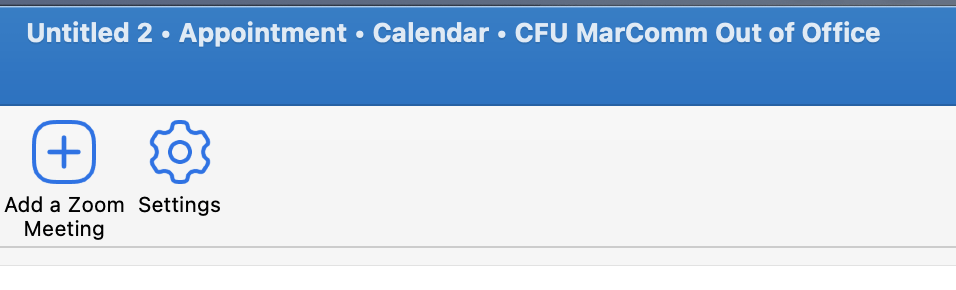
In the Subject field enter the code (T, V, OOO, U), a dash followed by your name.
- V – Vacation
- T – Business travel
- OOO – Out of office
- U – Unavailable (for all other reasons not listed above)
When entering out of office time in the Out of Office calendar, always select the All Day Event checkbox. If you are going to be out of the office only in the morning or afternoon of the day, indicate when you will be out by entering an AM or PM after your name. For example: V – Your Name PM.
If you intend to be out of the office for less than a half day, set your Slack to indicate Away status to indicate that you’re out of the office.
Select Free in the Show As: status option. In particular, do not select the Out of Office status option in the Out of Office calendar.
Outlook Out-of-Office Messaging: Before you leave for your planned absence you will need to schedule your out of office message in Outlook by:
- Go to the Tools pull-down menu and select Out of Office …
- Create an out of office message including backup contact information and return timeline. For safety reasons do not indicate that you will be on vacation, traveling or give any indication that you will be away from home. Simply state that you will be out of the office.
- Check “Only send replies during this time period:” (in case you forget to turn off the out of office message after you return) and select the start and end times you will be away from the office.
- Select “Also send replies to senders outside my organization” and choose “Send to all external senders” and either copy the same message created in step 2 or create a special message for those outside the university.
- Click on OK to save the out of office configuration.
In addition, you will need to change your office telephone voicemail message by following the Greeting Commands on the Voice Mail Instruction Page on the WU telecom site.